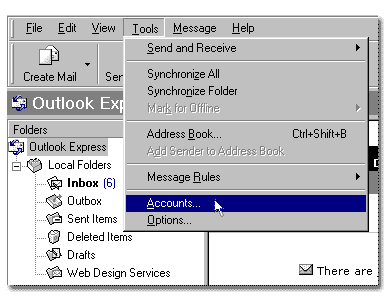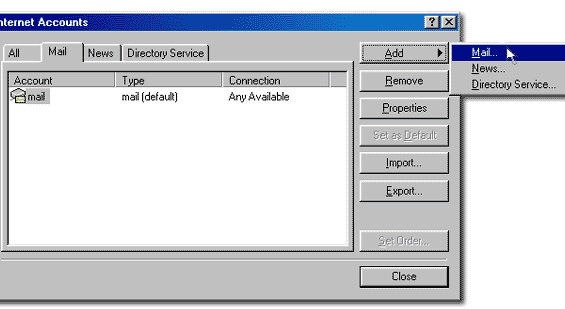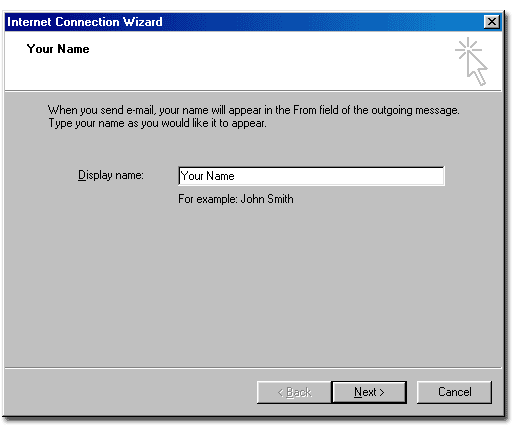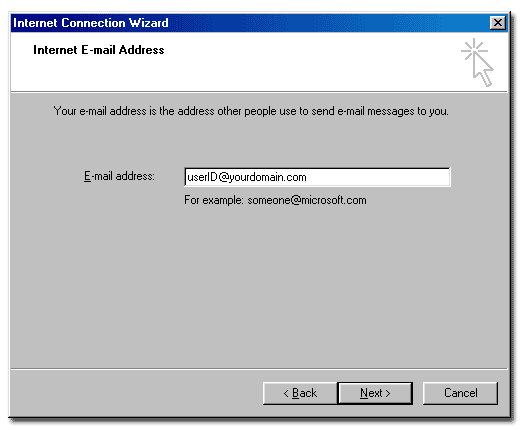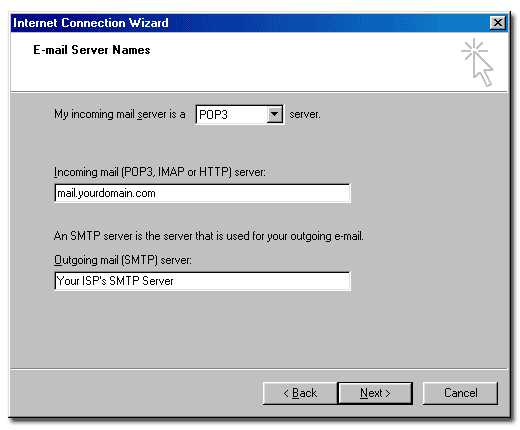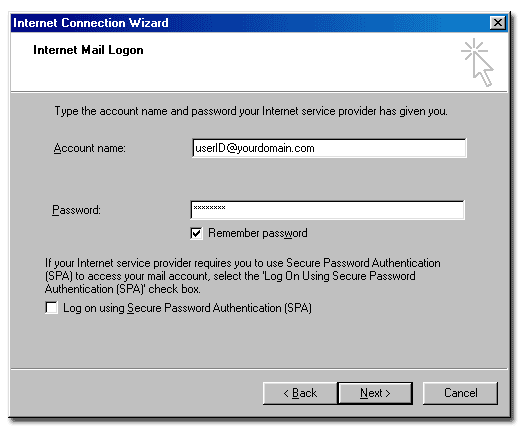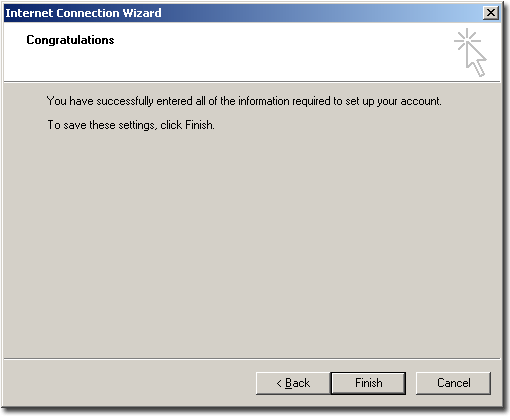Doteasy Tutorials - Email Setup
| Outlook Express 5 or 6. |
 |
Outlook Express is a is a popular POP email software from Microsoft which is available on both Windows and Macintosh platforms. This tutorial shows you how to configure Outlook Express to retrieve mail from your Doteasy email account. The following screen shots are taken with Outlook Express 5 on Windows 2000, but they should be very similar to other versions on different operating systems.
 Start your Outlook Express software. Click 'Tools' and select 'Accounts'.
Start your Outlook Express software. Click 'Tools' and select 'Accounts'.
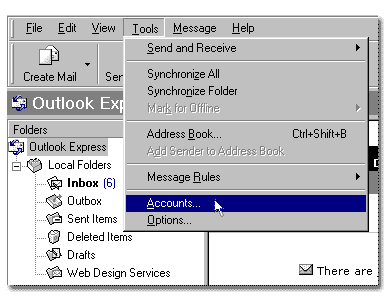
 On the Internet Accounts page, select the Mail tab, click 'Add' and then select 'Mail'.
On the Internet Accounts page, select the Mail tab, click 'Add' and then select 'Mail'.
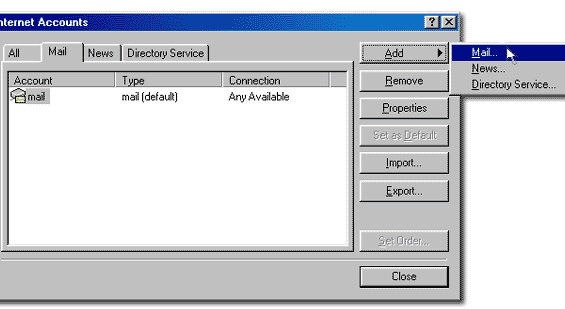
 On the Your Name page, enter the email sender's name as the Display name and click 'Next'.
On the Your Name page, enter the email sender's name as the Display name and click 'Next'.
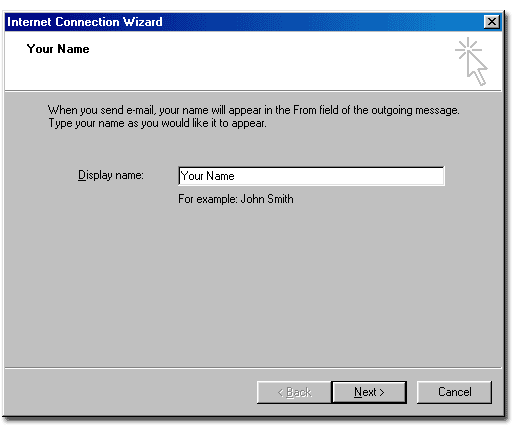
 On the Internet E-mail Address page, enter the email sender's email address as the E-mail address and click 'Next'.
On the Internet E-mail Address page, enter the email sender's email address as the E-mail address and click 'Next'.
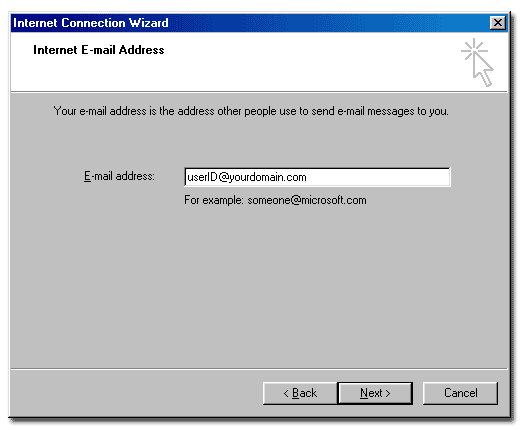
 On the E-mail Server Names page, select POP3 as your incoming server type and enter the incoming and outgoing mail servers and then click 'Next' to continue.
On the E-mail Server Names page, select POP3 as your incoming server type and enter the incoming and outgoing mail servers and then click 'Next' to continue.
| My incoming mail server is a: |
POP3 server |
|
. |
| Incoming mail server (POP3): |
mail.yourdomain.com |
|
(Replace yourdomain.com with your own domain name) |
| Outgoing mail server (SMTP): |
provided by your ISP |
|
(Consult your ISP for your SMTP server name) |
|
(If your ISP does not provide SMTP server services, click here) |
|
|
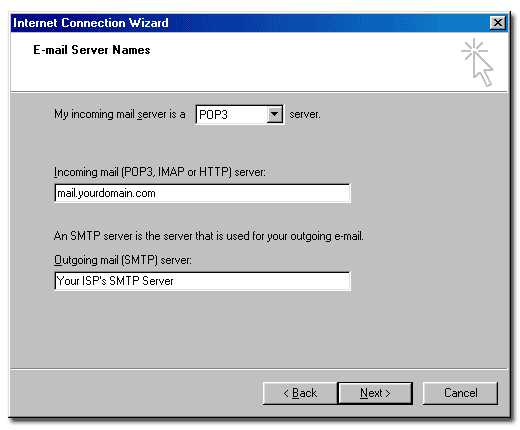
 On the Internet Mail Logon screen, enter userID@yourdomain.com as your Account name and your email account password and then click 'Next'. You may check 'Remember password' but DO NOT check 'Log on using Secure Password Authentication (SPA)'.
On the Internet Mail Logon screen, enter userID@yourdomain.com as your Account name and your email account password and then click 'Next'. You may check 'Remember password' but DO NOT check 'Log on using Secure Password Authentication (SPA)'.
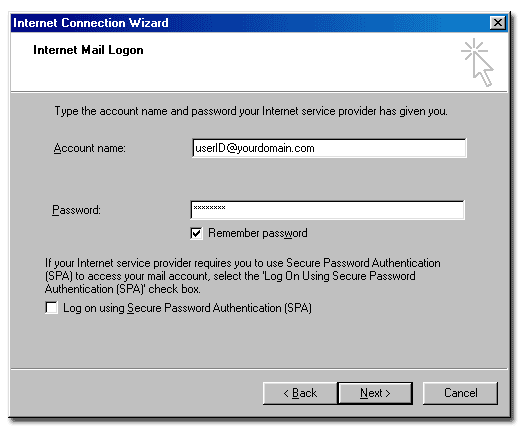
 Congratulations! You have successfully setup your POP email software. Click Finish to end.
Congratulations! You have successfully setup your POP email software. Click Finish to end.
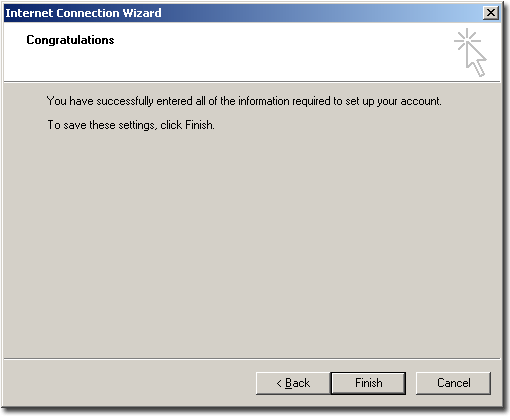
If you require additional assistance, please feel free to contact our customer service team: http://www.doteasy.com/support/